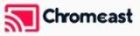Netflix is one of the most popular streaming platforms in the world, offering a massive library of movies, TV shows, documentaries, and original content. But while millions of people use Netflix daily, not everyone knows how to get the most out of their streaming experience. Whether you’re a casual viewer or a binge-watcher, there are some lesser-known tips and tricks that can help you stream like a pro. In this guide, we’ll reveal some Netflix secrets that will enhance your streaming experience and ensure you’re making the most of what this platform has to offer.
Buy 3 Months IPTV Subscription Now
1. Customize Your Subtitles for a Better Viewing Experience
While Netflix offers subtitles for a wide variety of content, many people don’t realize that you can actually customize the appearance of those subtitles. By adjusting the font size, color, and background, you can make subtitles easier to read, especially when watching on smaller screens or with dim lighting.
How to Customize Subtitles:
- Go to Your Account on the Netflix website.
- Select Profile & Parental Controls and then choose Subtitle Appearance.
- You can adjust the font, size, color, and background as per your preference.
This feature can be particularly useful if you watch a lot of international shows and movies, helping you to follow the dialogue more comfortably.
2. Use Netflix’s Secret Codes to Find Hidden Categories
Netflix has a vast selection of genres, many of which are hidden within the platform’s usual browsing menus. By using specific secret codes, you can unlock niche categories like “Classic War Movies” or “Cult Comedies.” These codes take you directly to sub-genres that are otherwise hard to find.
How to Use Netflix Secret Codes:
- In your browser, go to www.netflix.com/browse/genre/ followed by the specific code for the genre you’re interested in. For example, use 1365 for Action & Adventure or 8711 for Horror.
There are hundreds of these codes available, and a quick online search will give you access to a full list. This trick allows you to discover hidden gems and explore more specific content that aligns with your interests.
3. Create Separate Profiles for Personalized Recommendations
If you share your Netflix account with family or friends, you might find that Netflix’s recommendations become less accurate due to mixed viewing habits. Creating separate profiles ensures that everyone gets personalized recommendations based on their own viewing history.Access all IPTV channels
Why This Matters:
Netflix’s algorithm tailors its suggestions based on what you’ve watched. If you’re seeing recommendations for genres you’re not interested in, it’s likely because other users on your account have different tastes. Separate profiles will make sure that your recommendations are based on your personal preferences.
Each Netflix account allows up to five profiles, so everyone can have their own tailored content feed. You can even create a separate profile for kids with restricted content access, ensuring a family-friendly experience.Do you know what is IPTV?
4. Download Content for Offline Viewing
One of Netflix’s best features, especially for those who travel or have limited internet access, is the ability to download content for offline viewing. This feature lets you save movies and TV shows directly to your device, so you can watch them later without needing an internet connection.
How to Download Content:
- On the Netflix app, find the title you want to download.
- Tap the Download button next to the episode or movie.
This feature is particularly useful for long trips or areas with poor Wi-Fi. Just make sure to check the size of the downloads to ensure you have enough storage space on your device.
5. Adjust Streaming Quality for Better Performance
Streaming quality can greatly affect your viewing experience, especially if you’re on a limited data plan or have inconsistent internet speeds. Netflix allows you to adjust the video quality to balance performance and data usage.
How to Adjust Streaming Quality:
- Go to Account Settings.
- Under Profile & Parental Controls, select Playback Settings.
- Choose between Low, Medium, High, or Auto. Selecting Low or Medium can reduce data usage while still providing a decent viewing experience.
This feature is particularly important for users who stream on mobile devices or have slower internet connections. By lowering the streaming quality, you can prevent buffering issues and still enjoy uninterrupted streaming.Trusted IPTV service
6. Use the “My List” Feature to Organize Content
With such a vast library of content, it’s easy to lose track of shows and movies you plan to watch. The My List feature allows you to save titles you’re interested in, ensuring they’re easily accessible when you’re ready to watch.
How to Use “My List”:
- Simply click the Add to My List button on any title you’re interested in.
You can access My List from the home screen, and it’s a great way to curate a personal collection of content that matches your interests. This feature is especially helpful for keeping track of Netflix Originals, which may disappear from the home screen after a while.
7. Enable Smart Downloads for Hassle-Free Offline Viewing
If you’re someone who downloads shows to watch on the go, Netflix’s Smart Downloads feature will be a game changer. This feature automatically deletes episodes you’ve already watched and downloads the next episode in the series, saving you time and storage space.
How to Enable Smart Downloads:
- Open the Netflix app and go to the Downloads section.
- Switch on Smart Downloads from the menu.
This feature ensures you always have the next episode ready without having to manually manage your downloads.Try IPTV for free
8. Use Keyboard Shortcuts for Faster Navigation (For Desktop Users)
For desktop users, navigating Netflix can be made even easier with keyboard shortcuts. Whether you want to play, pause, or skip through content, these shortcuts streamline your experience:
- Spacebar: Play/Pause
- M: Mute/Unmute
- F: Fullscreen Mode
- Esc: Exit Fullscreen
- Right Arrow: Fast forward 10 seconds
- Left Arrow: Rewind 10 seconds
These shortcuts are perfect for those who stream Netflix on their computer and want to make their viewing experience smoother.Install and Stream Zeus Network on FireStick Quickly
Conclusion
Streaming Netflix like a pro is all about making small adjustments to enhance your overall experience. From discovering hidden categories and creating personalized profiles to managing your offline downloads and adjusting video quality, these simple tips will ensure that you get the most out of your Netflix subscription.
By incorporating these secrets into your streaming habits, you’ll unlock new ways to enjoy the platform, discover more relevant content, and have a more enjoyable viewing experience. Now, go ahead and put these tips into action and start streaming like a Netflix pro!