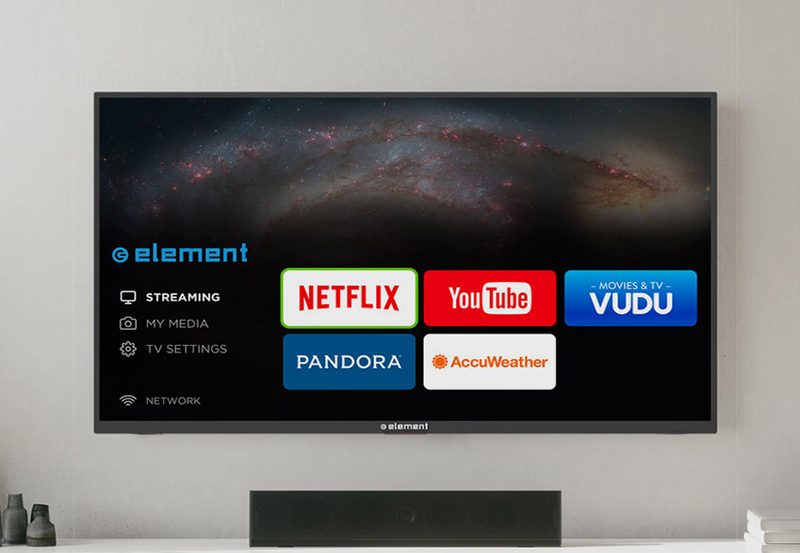In today’s fast-paced digital world, having a reliable and powerful media hub is no longer a luxury; it’s a necessity. Whether you’re a movie buff, a sports enthusiast, or a casual viewer, the right media center can elevate your viewing experience. Enter the Himedia Q10 Pro, a media hub that promises to revolutionize how you consume content at home. But does it live up to its claims? In this extensive guide, we’ll explore every aspect of the Himedia Q10 Pro, offering insights, tips, and a few little-known facts that could surprise even the most seasoned tech enthusiasts.
Why Choose the Himedia Q10 Pro?
The Himedia Q10 Pro isn’t just another media player—it’s a powerhouse designed to cater to all your entertainment needs with ease. If you’re wondering what makes it stand out in a crowded market, let’s break it down. From impressive processing power to wide-ranging compatibility, here’s why the Himedia Q10 Pro deserves a spot in your living room.
Unmatched Performance and Speed
One of the first things you’ll notice about the Himedia Q10 Pro is its speed. Featuring a powerful Hisilicon Hi3798C V200 processor and 2GB RAM, this device handles multiple tasks seamlessly. Whether you’re streaming in 4K or browsing through extensive libraries, there’s no lag or stuttering. Say goodbye to buffering and sluggish performance.
Smart Insight:
Catch every live game with IPTV for sports streaming that ensures you never miss a moment.
The Perks of High-Quality Graphics
Moreover, the support for HDR10 and 3D Blu-ray playback ensures that your visuals are as stunning as intended by creators. Enjoy vibrant colors and crisp details, enhancing the realism of everything you watch. For those who appreciate high-definition visuals, it’s a notable selling point.
Versatile Connectivity Options
The Himedia Q10 Pro isn’t just about high-speed processing; it also excels in connectivity. With dual-band Wi-Fi, Gigabit Ethernet, and Bluetooth, connecting your devices is straightforward and hassle-free. Streaming content wirelessly or wired to maintain maximum speed—you’ve got the choice.
More Than Just Watching
Whether you’re using the USB ports for external storage or the HDMI input for a secondary device, the Himedia Q10 Pro adapts to your needs. It’s engineered to simplify your entertainment ecosystem, enabling you to connect an array of gadgets without complications.
Setting Up the Himedia Q10 Pro
Getting started with the Himedia Q10 Pro is as simple as it gets. Even if technology isn’t your forte, you’ll find the setup process user-friendly. In the upcoming segments, we’ll walk you through connecting your device and getting it up and running in no time. All you truly need is a competent IPTV service to unlock its full potential.
Initial Out-of-the-Box Experience
Unboxing your Himedia Q10 Pro is akin to unveiling a treasure chest. Packed neatly, each component has its place, reducing any setup anxiety. Power it on, connect it to your TV, and follow the intuitive on-screen instructions. Simplicity at its best.
Essential Setup Steps
Here’s a quick rundown of what you’ll do:
- Power the device using the included adapter.
- Connect to your TV via HDMI.
- Join your Wi-Fi network or wired Ethernet for internet access.
- Access the menu to arrange preferences according to your needs.
Choosing the Best IPTV Service
An integral part of maximizing your Himedia Q10 Pro experience is selecting a reliable IPTV service. With countless options available, ranging from free to subscription-based, identifying the right service can be daunting.
Key Features to Look For
Look for providers that offer:
- A wide range of channels covering diverse genres.
- Consistently high uptime and minimal downtime.
- Compatibility with M3U playlists for an enhanced IPTV experience.
- Responsive customer support for troubleshooting.
Maximizing Your IPTV Experience
M3U playlists are vital for personalizing your IPTV viewing, allowing you access to a tailored selection of channels. Understanding how to utilize and customize these playlists is crucial in personalizing your media watchlist.
Building and Managing M3U Playlists
Creating your M3U playlist, contrary to misconceptions, is relatively straightforward. With numerous online resources available, you can hand-pick channels that cater to your preferences.
Steps to Build Personal M3U Playlists
Here’s a basic guide:
- Find a reputable source offering M3U playlists.
- Download or copy the list to your device.
- Edit the file using a text editor to include or exclude channels.
- Save your changes and upload the playlist to the Himedia Q10 Pro.
Advanced Tips for IPTV Optimization
To enhance the streaming quality further, ensure your internet connection is reliable. A minimum of 15 Mbps is recommended for uninterrupted viewing. Also, regularly update your firmware to the latest version to avoid any glitches or security vulnerabilities.
Addressing Common Issues
Even with the best setup, issues may arise. Be it buffering or unexpected errors; troubleshooting begins with checking your network speed and stability. Often, simple router resets or repositioning your device can resolve these problems swiftly.
Exploring Additional Features of the Himedia Q10 Pro
Beyond the standard sequential TV viewing, the Himedia Q10 Pro can offer much more in terms of media versatility. Whether it’s integrating apps or customizing your interface, the options are plentiful.
Incorporating Applications and Customization
One cannot overlook the ability to install various apps directly onto the Himedia Q10 Pro. From Netflix to Amazon Prime, these apps turn your media hub into a sprawling entertainment universe.
Flexibility at Your Fingertips
Don’t hesitate to explore the app market available within the device. The customization possibilities in layout and accessibility options are designed to cater to your unique preferences, creating a user-friendly experience.
Utilizing External Storage Options
The inclusion of a SATA 3.0 interface port is a game-changer for those with extensive media collections. Connecting an external hard drive expands your storage without the constraints of internal memory limitations.
Secure Backups and Easy Access
Keep your digital library secure and accessible at any time. This feature allows storing vast amounts of data without clutter, maintaining both accessibility and organization hassle-free.
Final Thoughts
The Himedia Q10 Pro isn’t just a media hub; it’s a gateway to a world of entertainment, crafted with features that both the tech-savvy and novices can appreciate. While there might be options, few match the versatility and performance of the Himedia Q10 Pro.
Navigating through the world of IPTV and media hubs doesn’t have to be daunting. When paired with a competent IPTV service and leveraged with well-curated M3U playlists, the potential of this media hub truly shines. It’s not merely about what you watch, but how you watch it – and with the Himedia Q10 Pro, prepare for a viewing experience like no other.
FAQ Section
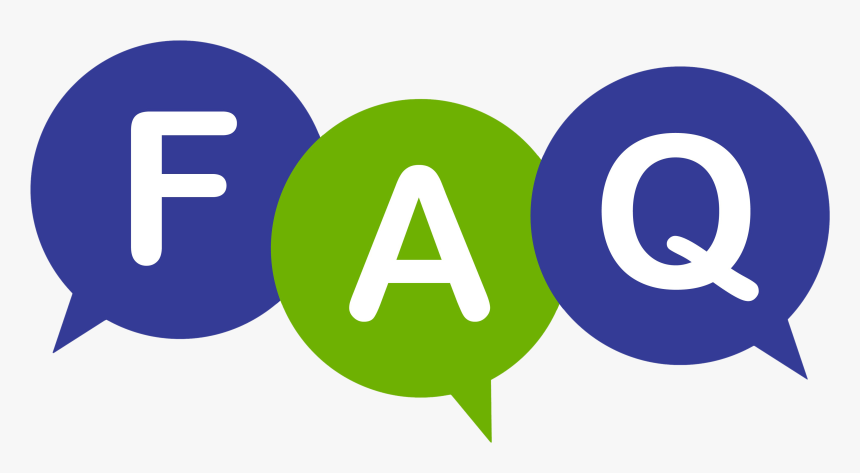
What is the difference between IPTV and traditional cable?
IPTV delivers television content over internet protocol networks rather than traditional cable or satellite methods. This offers greater flexibility and often a wider range of content that can be accessed from nearly any internet-enabled device.
Can I use the Himedia Q10 Pro without an internet connection?
While the Himedia Q10 Pro offers significant offline capabilities, particularly with local media playback via USB or external drives, its streaming features require a reliable internet connection to access IPTV services and apps.
Does the Himedia Q10 Pro support Dolby Audio?
Yes, the device supports multiple audio formats, including Dolby Audio, ensuring a superior sound experience with compatible media—enhancing both movie and music listening experiences dramatically.
How do I update the firmware on the Himedia Q10 Pro?
Firmware updates for the Himedia Q10 Pro can typically be carried out through the settings menu. By checking for updates under device settings, you can ensure your system is operating with the latest enhancements and security patches.
What types of external devices can I connect to the Himedia Q10 Pro?
The Himedia Q10 Pro offers support for a variety of external devices, including USB flash drives, external hard disks, and SATA drives, ensuring that users can access and transfer large volumes of data effortlessly.
Is it possible to mirror a smartphone screen on the Himedia Q10 Pro?
Yes, the Himedia Q10 Pro supports screen mirroring features such as Miracast, allowing users to replicate their smartphone screens directly on the TV, which is valuable for presentations, games, and viewing media files.
How to Use a VPN on FireStick for Ultimate Privacy and Security