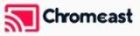Setting up an Android box to its fullest potential can seem daunting initially. However, with clear guidance, it can be a rewarding experience that transforms your entertainment space. Whether you’re a tech enthusiast or a newcomer to Android boxes, this guide aims to provide both groups with informative steps and tips for maximizing their devices efficiently.
Understanding the Basics of Your Android Box
An Android box is a small device used to connect your television to the internet. It allows you to stream videos, play games, or even browse the web on your TV. These boxes run on the same software found in many smartphones—Google’s Android operating system. The main reason for investing in an Android box is to bring the broad capabilities of a smart device to your TV without actually upgrading to a smart television.
Before you begin setting up, familiarize yourself with the hardware. This includes connections like HDMI, USB ports, and potentially an Ethernet port. Knowing what each port does can prevent unnecessary errors during setup, ensuring an efficient process from the get-go.
Smart Insight:
Never miss a beat with IPTV UK, designed for flawless streaming of your favorite content.
Choosing the Right Model: Factors to Consider
When selecting an Android box, consider your specific needs. Are you focused on streaming, or do you also intend to play games? Device specs such as processor speed, RAM, and storage capacity are crucial, impacting the overall performance and capabilities of your unit.
Compatibility with the latest Android version is also vital. Newer software means better performance, updated apps, and a more secure experience. Choosing a reputable brand might save you from hassle down the road.
Connecting Your Android Box to Your TV
Most Android boxes come with an HDMI port for connecting to your TV. Ensure both the TV and the Android box are turned off before connecting your HDMI cable. Once connected, switch both devices back on, and you should see the home screen of your Android box appear on your television screen.
For internet connectivity, you have two options: wireless or wired. A wired connection is generally more stable and faster, ideal for streaming content at higher resolutions. Connect an Ethernet cable between your router and the Android box, if possible.
Optimizing Display Settings for Best Results
Once connected, adjusting the display settings ensures you get the best visual experience. Navigate to the settings menu of your Android box, then to ‘Display’ settings. Here, you can adjust resolution to match your TV’s capabilities.
Aspect ratio and brightness adjustments might also be necessary, depending on your viewing environment. Invest time in refining these settings to see improvement in clarity and color vibrancy.
Installing Essential Apps
Once your Android box is connected and optimized, you’ll want to start downloading apps. The Google Play Store is your resource for downloading the latest applications. Streaming services like Netflix, Hulu, or Amazon Prime Video are typically the most downloaded, alongside utility apps like VLC Media Player for versatile media playback.
- Ensure you download a reliable VPN for secure browsing and privacy protection.
- A weather app can provide useful updates and notifications tailored to your location.
- If gaming is your thing, apps like Google Play Games open up a myriad of gaming possibilities on your TV.
Setting Up Your Best IPTV Service
IPTV services offer a new way to enjoy live TV, minus the cables. When selecting an IPTV service, ensure it offers a good user experience, reliability, and legal compliance in your area. Compare different providers to find what aligns best with your viewing preferences.
Install the chosen app from the Play Store, and enter any required credentials. Many users recommend using M3U playlists for IPTV to customize and access an organized list of channels effortlessly.
Maximizing Your IPTV Experience
Having installed your IPTV service, enhancing how you use it becomes the next priority. Use M3U playlists for IPTV to organize channels; it doesn’t just help with navigation, but also in personalizing your viewing experience. Always ensure you’re using updated playlists for optimal channel access.
Experiment with different interface settings of your Android application to find what works best for you. Customizable aspects often include language preferences, stream quality, and accessible parental controls.
Maintaining Your Device for Longevity
Keep your Android box up-to-date by regularly checking for software updates. Manufacturers often release updates to patch vulnerabilities and enhance device functionality. Updating applications frequently ensures you’re benefiting from the newest features.
Moreover, manage storage by uninstalling apps you no longer use and clearing cache data. This maintains speed and efficiency, helping prevent potential glitches or crashes.
Common Troubleshooting Tips
If you encounter any issues, start with a simple reboot. Many minor glitches can be resolved this way. Should the problem persist, delve into settings—particularly network settings. A weak connection often causes interruption in streaming services.
Checking cable connections can also make a significant difference. Ensure all cables are securely plugged and undamaged. This quick check can save you considerable frustration and time.
Seeking Professional Help
Sometimes, troubleshooting isn’t enough. Don’t hesitate to reach out to customer service or tech experts if you’re having persistent difficulties. They offer tailored solutions that can get your device functioning as intended.
Remember, asking questions is a vital part of the learning process. Whether it be user forums, online tutorials, or contacting manufacturers, utilize resources for guidance when tackling unfamiliar issues.
Final Thoughts on Enhancing Your Android Box Experience
Embracing technology means continually adapting to new systems. Setting up your Android box with care ensures you reap the maximum benefits of its potential. From installation to configuring settings for IPTV, incorporating the right tools and practices significantly enhances your digital entertainment experience.
FAQ

Answers below address common inquiries about Android box setup and optimization for clearer guidance:
What is the Best IPTV Service for Android Boxes?
Choosing the best IPTV service depends on personal preferences, such as available channels and regional legality. Providers like Netflix, Hulu, and Amazon Prime Video are widely trusted. Always ensure services align with your entertainment goals and legal constraints.
How Can M3U Playlists for IPTV Improve My Experience?
M3U playlists enhance your viewing by organizing channels in a user-friendly manner. They allow quick access to preferred channels, customized lists tailored specifically to your viewing habits, improving efficiency and enjoyment.
Why Isn’t My Android Box Connecting to WiFi?
Common reasons include incorrect password entry, a need for network reset, or outdated firmware. Rebooting your router or checking for software updates can often resolve the issue.
Can I Connect My Android Box to a Non-Smart TV?
Absolutely! As long as your TV has an HDMI input, an Android box can connect to it, bringing smart capabilities to otherwise non-smart televisions.
Do I Need a VPN for My Android Box?
While not mandatory, a VPN is recommended for security and privacy. It ensures your data isn’t vulnerable, particularly when using public WiFi connections.
How Often Should I Update My Android Box?
Regular updates are crucial for maintaining performance and security. Check for updates every couple of months, adjusting as needed based on manufacturer release schedules.
Understanding VLC Player: A Guide for macOS Users