Television has always been at the heart of home entertainment. With the rise of the internet, IPTV (Internet Protocol Television) has transformed the way we consume content. This evolution brought forth flexibility and a wealth of choices for viewers. If you’re keen to discover how to set up IPTV on your LG Smart TV, you’ve come to the right place.
Understanding IPTV and Its Benefits
Before diving into the setup process, it’s essential to understand what IPTV is and how it benefits you as a smart TV user. IPTV allows you to stream television content over the internet rather than traditional satellite or cable formats. This tech enables more control over what you watch and when you want to watch it.
The Rise of IPTV
The rapid growth of high-speed internet and decreasing costs have made IPTV an increasingly popular alternative to conventional television. Notably, the variety of channels and on-demand content offered remains unmatched. Whether you’re an entertainment enthusiast or someone who desires targeted content, IPTV caters to a broad range of preferences.
Streaming Tip:
Never miss your favorite matches with IPTV for sports streaming, offering crystal-clear live coverage.
Why Choose IPTV for Your LG Smart TV?
LG Smart TVs are known for their superior display technology and user-friendly interface. Combining this with the flexibility and functionality of IPTV results in an unmatched entertainment experience. Unlike standard systems, IPTV on your LG TV offers enriched picture quality, vast customization options, and unparalleled access to global content.
Setting Up IPTV on LG Smart TV: A Step-by-Step Guide
Now that you have a basic understanding of IPTV, let’s move on to the setup process. This guide will meticulously walk you through each stage, ensuring a seamless installation experience.
Step 1: Check Your Internet Connection
Your IPTV experience largely depends on your internet speed. No one enjoys buffering. Ensure that your LG Smart TV is connected to a stable and high-speed internet source. This foundation is crucial for streaming high-definition content without interruptions.
Wi-Fi vs Ethernet:
- Wi-Fi can be convenient, but Ethernet provides a more stable connection.
- Consider a wired connection if your router is nearby, as it often leads to better performance.
Step 2: Installing an IPTV App
To use IPTV on your LG Smart TV, you need an IPTV app. Though there are several options available, you’ll want to pick one that aligns with your preferences and the IPTV service you plan to use. Popular choices include Smart IPTV and SS IPTV.
Downloading from LG Content Store
Navigating through the LG Content Store on your TV is simple. Open the store, then search for the IPTV app of your choice. Follow the on-screen instructions to download and install the application.
Step 3: Configure IPTV Settings
With your IPTV app installed, it’s time to configure the settings. This step involves entering the M3U playlist URL provided by your IPTV service provider. The URL serves as the gateway to accessing a variety of channels.
What is an M3U Playlist?
Think of M3U playlists as the key to your IPTV content. These playlists contain channel information and are crucial for allowing your device to access the desired streams. Ensure you get this from a reliable source.
Step 4: Choose the Best IPTV Service
Without a reliable IPTV service, even the most advanced technology can fall short. It’s essential to select a service that offers a wide variety of channels, excellent uptime, and responsive customer support.
Factors to Consider:
- Channel variety and package options
- Customer reviews and reputation
- Pricing and subscription tiers
Maximizing Your IPTV Experience
Setting up IPTV is just the beginning. To truly maximize your entertainment experience, there are a few additional considerations and tips to keep in mind.
Perform Regular Updates
Software updates are vital for ensuring your IPTV app functions smoothly. They not only provide new features but also enhance security measures and streaming quality. Regularly check for updates for both your TV and the IPTV app.
Troubleshooting Common Issues
At times, you might encounter issues such as buffering or channels not loading. More often than not, these can be resolved by simply restarting the app or checking your internet connection. Familiarize yourself with basic troubleshooting to maintain a hassle-free viewing experience.
Enhance Viewing with Quality Accessories
Enhancing your setup with high-quality HDMI cables or a sound system can significantly improve your viewing experience. These accessories ensure that your audio and video deliver maximum impact.
Final Thoughts
Embarking on your IPTV journey with an LG Smart TV offers boundless potential for exploring your entertainment preferences. As you find your rhythm with this cutting-edge technology, you’ll wonder how you ever lived without it. So, dive in, explore the features, and enjoy the show!
Frequently Asked Questions (FAQ)
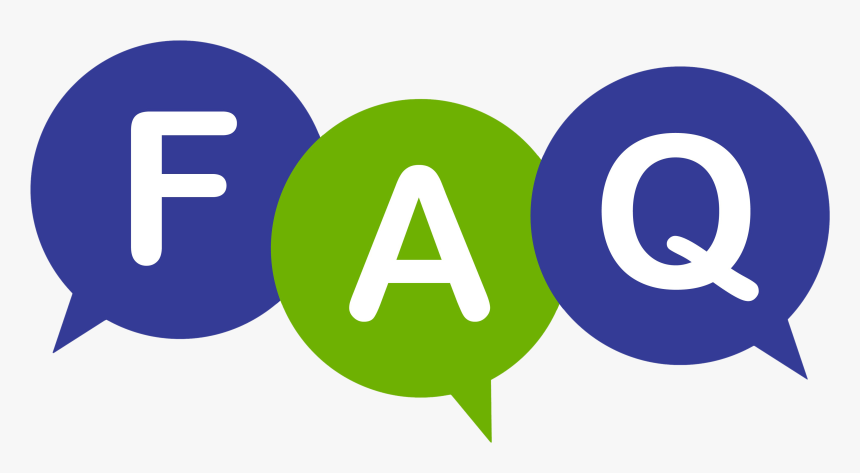
What is the best IPTV app for LG Smart TV?
While there are several options, Smart IPTV and SS IPTV are among the most popular due to their ease of use and extensive support for various IPTV services.
Are M3U playlists safe to use?
M3U playlists are generally safe if sourced from trusted IPTV services. However, as with any internet service, exercise caution and ensure you are dealing with reputable providers.
Can I use a VPN with IPTV?
Yes, using a VPN (Virtual Private Network) can enhance your privacy and security when streaming content via IPTV. It can also help in accessing geo-restricted content.
Do I need a special remote for IPTV?
No, your standard LG Smart TV remote should suffice. However, for enhanced functionality, you may consider universal remotes that offer extra features.
How can I improve buffering issues?
To minimize buffering, ensure your internet connection is stable and fast. Switching from Wi-Fi to Ethernet can provide more consistent speeds. Occasionally, your IPTV service may also influence buffering.
Is it legal to use IPTV?
IPTV legality varies by region and provider. Always ensure that you subscribe to legitimate services that have the appropriate licenses for the content they offer. This ensures you’re enjoying content legally and ethically.
What should I do if a channel is not working?
First, check your internet connection and restart your application. If the problem persists, contact your IPTV service provider for support or a status update on the channel.
12+ Best IPTV Service Providers Reviewed




