The Asus ChromeBit is an intriguing device that holds the potential to transform any HDMI-equipped display into a powerful Chrome OS computer. Designed for versatility and simplicity, ChromeBit caters to varied users’ needs, from entrepreneurs to tech enthusiasts. This guide aims to explore every facet of the ChromeBit, guiding you through its capabilities and applications for both personal and business environments.
Understanding Asus ChromeBit
At its core, the Asus ChromeBit is a compact device that packs a punch. It’s essentially a Chrome OS-powered computer enclosed in a sleek stick-like form. This device makes it remarkably easy to convert displays with HDMI ports into functional computers. But what exactly drives this technology, and what can users expect from this pint-sized powerhouse?
Key Specifications and Features
The ChromeBit, created as part of Google’s Chrome OS ecosystem, comes equipped with a Rockchip RK3288-C processor, 2GB of RAM, and 16GB of internal storage. While these numbers may seem modest, they are adequate for browsing, streaming, and running basic applications.
Expert Advice:
Get access to thousands of channels worldwide with XtremeHD IPTV, designed for sports lovers and movie enthusiasts.
One standout feature of the ChromeBit is its ease of use. It’s designed to work right out of the box; just connect it to an HDMI port, and you’re set. Additionally, it supports Bluetooth and Wi-Fi connectivity, making it easy to connect peripherals and access the internet.
Unique Selling Proposition
What sets the Asus ChromeBit apart is its portability and simplicity. It’s particularly appealing for individuals and businesses looking for an affordable, minimalistic approach to computing. By cutting down on the bulkiness of traditional desktops or laptops, the ChromeBit offers a streamlined experience without compromising performance for day-to-day tasks.
Setting Up Your Asus ChromeBit
Getting started with your ChromeBit involves a straightforward process that even non-tech-savvy users can follow. Here’s a step-by-step guide to kicking off your ChromeBit journey.
Initial Connection and Configuration
To begin, plug the ChromeBit into an HDMI port on your monitor or TV. Ensure that a power source is connected, and select the corresponding HDMI input on your display. When the Chrome OS screen appears, connect your mouse and keyboard, either via USB or Bluetooth.
Once peripherals are linked, use the on-screen prompts to connect the ChromeBit to your Wi-Fi network. Follow the easy-to-read instructions to log in utilizing your Google account. This login is essential as it synchronizes your settings, apps, and extensions with the Google ecosystem.
Essential Settings Tweaks
After setup, dive into the settings menu to tailor the ChromeBit to your needs. Key adjustments include display resolution and network preferences. To maximize device performance, ensure that the system receives regular Chrome OS updates, which are installed automatically during idle periods.
Maximizing the Utility of Asus ChromeBit
The ChromeBit isn’t just a small device—it’s a powerful tool. Users can maximize its capabilities through a variety of applications, extending its functionality well beyond basic browsing.
Utilizing the Chrome Web Store
The Chrome Web Store is a repository of extensions and apps that expand the Chromebook’s usability. From productivity applications like Google Docs and Sheets to entertainment options such as Netflix and YouTube, the selection is vast and varied.
For businesses, apps like Trello and Slack promote productivity and collaboration. These tools are designed to seamlessly integrate into the Chrome OS environment, providing a consistent experience across devices.
Best Practices for Enhanced Experience
For the optimal experience, it’s advisable to utilize cloud storage services like Google Drive, which reduce dependency on internal storage. Furthermore, employing a multi-monitor setup can be beneficial for multitasking, using HDMI splitters or compatible screens with multiple ports.
ChromeBit in Professional Environments
The utility of the Asus ChromeBit extends well into professional settings, offering an affordable alternative to traditional desktop setups. Whether used in educational institutions, retail environments, or for corporate professionals, ChromeBit delivers a myriad of advantages.
Use Cases in Various Sectors
In education, the ChromeBit can power classroom displays, providing an interactive experience for teachers and students alike. Retail sectors can utilize ChromeBits for digital signage, relaying dynamic content to engage customers.
Corporate environments benefit from ChromeBit’s secure, centralized IT management—a notable advantage for administrators overseeing multiple devices across a network. Its integrated security features and automatic updates help mitigate vulnerabilities.
Cost-Effectiveness and Scalability
ChromeBit’s affordability makes it an attractive choice for organizations looking to scale operations without inflating budgets. IT departments can easily deploy and manage these devices, allowing for rapid expansion and adaptation.
Understanding IPTV and Its Role with ChromeBit
Internet Protocol Television (IPTV) is revolutionizing how we consume media, providing users with a broad range of viewing options. Coupled with ChromeBit’s capabilities, IPTV can transform any screen into a digital hub for entertainment and information.
The Basics of IPTV
IPTV delivers television content over the internet, eschewing traditional satellite or cable formats. This method offers increased flexibility, allowing viewers to access live broadcasts and on-demand videos whenever and wherever they choose.
The integration of IPTV with devices like the ChromeBit unlocks an enhanced viewing experience, combining the simplicity of Chrome OS with the robust streaming capabilities of IPTV services.
Role of M3U Playlists
M3U playlists are pivotal in optimizing IPTV usage. These playlists contain direct links to video streams, and users can set them up within compatible apps. By organizing streams into customized playlists, users enjoy streamlined access to their preferred content.
Best IPTV Service for ChromeBit Users
Choosing the best IPTV service is crucial for maximizing your experience on the ChromeBit. Look for providers offering a wide range of channels, high-quality streams, and comprehensive support for M3U playlists. User reviews and service reliability should be baseline criteria in your decision-making process.
Services like Sling TV, Hulu, and YouTube TV offer compatibility with Chrome OS devices, giving users myriad options to integrate with their ChromeBit setups.
Practical Tips for a Seamless IPTV Experience
Ensuring a seamless IPTV experience on your Asus ChromeBit requires a few strategic steps. These practical tips aim at helping you get the most out of IPTV streaming, avoiding common pitfalls along the way.
Network Optimization Techniques
A stable, high-speed internet connection is paramount to fluid IPTV streaming. Consider connecting your ChromeBit to your router using an Ethernet adapter to minimize lag and buffering.
Utilize Quality of Service (QoS) settings on your router to prioritize IPTV traffic, ensuring uninterrupted streaming even during peak internet use times.
Security Considerations
Always use reliable, secure IPTV services to protect against malicious threats. Keep your Chrome OS updated, and consider using a VPN to encrypt your data, adding an extra layer of security to your streaming sessions.
Enhancing User Experience
Personalizing your IPTV settings can significantly enhance your viewing experience. Begin by tailoring your M3U playlists to reflect your preferences, categorizing content for easier access.
Experiment with different media player applications, like VLC or Plex, to find one that complements your viewing habits. Many such players support Chromecast features, offering broader flexibility.
Exploring Additional Uses for Your ChromeBit
Beyond its potential as an IPTV hub, the Asus ChromeBit offers several exciting applications. From digital kiosks to portable workstations, this tiny device packs versatility into any setting.
Setting Up Digital Signage
Turning your display into a digital sign is straightforward with the help of ChromeBit. By installing signage content management applications, businesses can deploy engaging visual campaigns seamlessly.
This setup is especially beneficial in retail environments, airports, and corporate lobbies, where dynamic content can capture the audience’s attention and communicate effectively.
Creating Collaborative Workspaces
ChromeBit can facilitate collaborative workspaces by enabling shared access to applications and real-time updates. Tools like Google Workspace allow multiple users to view and edit documents together, markedly improving team efficiency.
Travel-Friendly Computing Option
The portability of the ChromeBit makes it an excellent travel companion for professionals on the go. Its compact form easily fits into luggage, meaning users can promptly transform any hotel TV into a functioning workstation.
This versatility means ease in accessing online documents, streaming media, or conducting presentations directly from the comfort of your temporary abode.
Creative Ways to Integrate ChromeBit in Daily Life
If you think outside the box, the ChromeBit offers much more than just computational power. With a dash of creativity, users can integrate this tiny device into a broader range of daily life activities.
Home Automation Hub
Transform your ChromeBit into a home automation control center. With compatible applications, you can manage smart home devices right from the TV screen. From adjusting the thermostat to controlling lighting, centralize and simplify your home’s automation systems.
Kid-Friendly Computing
In a world brimming with digital distractions, the ChromeBit provides a controlled environment for children. Equip your setup with educational apps and parental controls, ensuring a safe and productive digital experience for young users.
Entertainment Center Assembly
Create a comprehensive entertainment center with the ChromeBit by linking it to popular streaming services and multimedia apps. This flexibility allows effortless access to movies, TV shows, music, and more, customized to your preferences.
Coupling these capabilities with a sound system and projector can even rival the immersive experiences offered by high-end home theaters.
A Fresh Perspective
There you have it. The Asus ChromeBit isn’t just another gadget collecting dust. With its unique design and versatility, it opens up a whole new world of possibilities—orchestrating an impressive array of functions from professional productivity to personal enjoyment.
Let your creativity lead the way, challenging conventional uses and exploring the potential for innovation at every corner. Each day presents a new opportunity to harness the power at your fingertips with the Asus ChromeBit.
FAQ Section
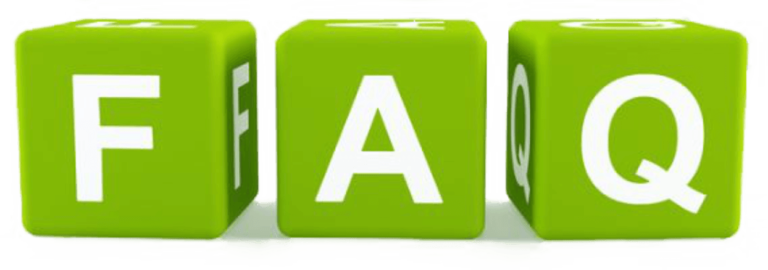
What is the primary use of the Asus ChromeBit?
The Asus ChromeBit primarily transforms any HDMI-equipped display into a Chrome OS-based computer, providing a compact, versatile alternative for general computing needs, media consumption, and digital signage.
Can you run IPTV applications on the ChromeBit?
Yes, IPTV applications can run on the ChromeBit, enhancing its functionality as a media hub. Users can easily integrate streaming services and manage M3U playlists to access a wide variety of TV channels and content.
Is the ChromeBit suitable for business use?
Absolutely. The ChromeBit is highly appropriate for business environments, providing affordable, manageable computing solutions. It’s great for digital signage, office workstations, and secure IT deployments.
How does the ChromeBit compare to other small form-factor PCs?
Compared to other miniature PCs, the ChromeBit stands out for its ease of use, affordability, and seamless integration with the Chrome OS ecosystem. Its portability and low cost make it ideal for users needing a straightforward setup.
Can the ChromeBit support multiple monitors?
While the ChromeBit itself is designed for single-display setups, users can employ HDMI splitters or monitors with multiple ports for a multi-display experience, enhancing productivity and multitasking capabilities.
What peripheral devices are compatible with ChromeBit?
The ChromeBit supports a wide range of peripherals, including USB and Bluetooth keyboards and mice, USB hubs, and Ethernet adapters. This flexibility ensures seamless integration into diverse setups and user preferences.
How to ensure optimal performance with ChromeBit?
For optimal performance, ensure regular Chrome OS updates, maintain reliable internet connectivity, and utilize cloud storage to reduce strain on limited internal storage. These steps help maintain smooth operation and long-term efficiency.
How to Record IPTV Streams on Apple TV: A Step-by-Step Guide




