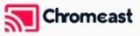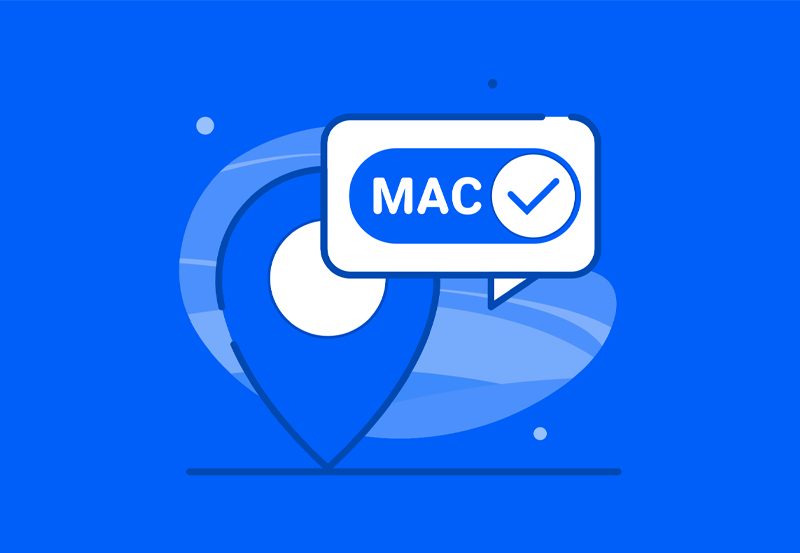The world of IPTV is expanding rapidly, offering a variety of channels and content for viewers worldwide. However, even the best IPTV service can run into occasional issues. One common problem users encounter is missing channels on their Android devices. If you’ve stumbled upon this inconvenience, you’re in the right place. This article aims to guide you through the solutions to restore your channel library effortlessly. We’ll discuss the importance of M3U playlists for IPTV and how to maximize your IPTV experience, ensuring your viewing is seamless and uninterrupted.
Buy 1 Year IPTV Subscription and Enjoy Unlimited Content
Understanding the IPTV Setup on Android Devices
What Makes Android Devices a Popular Choice for IPTV?
Android devices have become a popular choice for IPTV users due to their flexibility and ease of use. Whether it’s a smartphone, tablet, or Android TV, the ability to run a variety of applications makes these devices highly adaptable. Moreover, the open ecosystem of the Google Play Store provides access to numerous IPTV apps, allowing users to select one that fits their needs perfectly. The customization options available on Android platforms also help personalize the IPTV experience, making it user-friendly and accessible.
Despite these advantages, Android devices can face challenges like missing channels. Before diving into the solutions, it’s important to troubleshoot and ensure that the basic setup of your IPTV service is correctly configured on your device. This can pave the way for a smoother resolution process if issues arise.
The Role of M3U Playlists in IPTV Functionality
An M3U playlist is essentially a file format that contains a list of channels and other content accessible through your IPTV service. Think of it as a catalogue where each entry directs your media player to a different stream. Using M3U playlists for IPTV is crucial as they directly influence the availability and functionality of channels. An outdated or corrupted playlist might be the reason your favorite channels go missing.
Regular updates and maintenance of your M3U playlist ensure your content lineup remains intact. Knowing how to manage these playlists can make a significant difference in your overall IPTV experience. This understanding will also prove invaluable as we explore various troubleshooting steps.
Common Reasons for Missing IPTV Channels and Their Solutions
Outdated or Corrupted M3U Playlists
One of the primary reasons for missing IPTV channels on Android devices is the use of an outdated or corrupted M3U playlist. When the playlist is not updated, channels that have changed their streaming URLs might become inaccessible. Hence, maintaining updated playlists is a cornerstone of reliable IPTV usage.
To address this issue, regularly check for updates from your IPTV provider. Most providers will offer new playlists upon changes in their channel lineup. Replace the outdated playlist with a new one by downloading it from the provider’s official website or support page.
- Check your IPTV provider’s website for playlist updates.
- Download the latest M3U files, ensuring you’re using the current version.
Network Connectivity Issues
Another aspect to consider is your network connection. If there’s no issue with your playlist, a weak or unstable internet connection might be the culprit behind missing channels. IPTV relies heavily on a strong internet connection to deliver uninterrupted streaming content.
Ensure that your device is connected to a stable Wi-Fi network or mobile data service. Consider resetting your router or testing your internet speed using online tools. If the speed is below expectations, you might need to contact your internet service provider for further assistance.
Advanced Troubleshooting Steps for Missing Channels
Reconfiguring IPTV App Settings
At times, the settings within the IPTV app can disrupt channel availability. Each app generally comes with various options that need to be correctly configured for optimal performance. Often, reconfiguring these settings restores missing channels.
Explore the settings menu of your IPTV app and look for configuration options related to playlists or streaming protocols. Adjusting these settings based on your provider’s recommendations might solve the issue without needing additional steps.
Resorting to Professional Support
If none of the above solutions work, it might be time to seek professional support. Reaching out to your IPTV provider’s customer service can offer tailored assistance specific to your setup. They might be aware of common issues affecting other users and can advise on alternative troubleshooting techniques.
Remember, having queries prepared beforehand can make the help process more efficient. Explaining the steps you’ve already taken can also help the support team understand your situation better, potentially speeding up the resolution process.
Maximizing Your IPTV Experience
Best Practices for a Seamless IPTV Setup
Now that you’ve resolved the issue of missing channels, let’s look into some best practices to ensure a seamless IPTV experience moving forward. A proactive approach can significantly enhance your viewing pleasure and minimize interruptions.
Regularly check your IPTV service provider for updates and announcements. Investing time in understanding how your ESL playlists work and regularly updating them can prevent most common issues. Additionally, running routine checks on your device’s performance can ward off unexpected problems.
Install and Stream Zeus Network on FireStick Quickly
The Importance of Choosing the Best IPTV Service
Choosing the best IPTV service plays a pivotal role in your entertainment experience. A reliable provider not only offers a wide range of channels but also ensures that their service infrastructure is robust and capable of handling demand.
Do your research before committing to a provider. Look at user reviews, available channel options, and customer support options. Ensuring your provider offers responsive support can be a lifesaver in maintaining uninterrupted service.
Inviting Endless Entertainment: Your Conclusion-Free Closing
Embarking on this journey to troubleshoot missing IPTV channels on your Android device has hopefully set you up for success. While technology may cause occasional hiccups, being equipped with the right strategies can keep you ahead of the game.
Remember, having the best IPTV service, keeping your M3U playlists updated, and adopting effective troubleshooting methods are integral in enjoying a superior viewing experience. Now, it’s time to sit back and indulge in your favorite channels, knowing you’re prepared to tackle any potential issues that might come your way.
Frequently Asked Questions (FAQs)
What causes IPTV channels to disappear?
Channels can disappear due to outdated M3U playlists, network issues, or incorrect app settings. Regularly updating your playlists and ensuring a stable internet connection can prevent such problems.
How often should I update my M3U playlist?
It’s recommended to check for updates monthly or whenever you notice any changes in your channel availability. Your IPTV provider should notify you of major updates requiring new playlists.
Can poor internet speed affect my IPTV viewing experience?
Yes, IPTV requires a reliable internet connection for smooth streaming. Low speeds or unstable connections can result in buffering, missing channels, or a complete loss of service.
What’s the best way to choose a reliable IPTV provider?
Research thoroughly! Look for providers with positive reviews, robust channel offerings, and excellent customer service. Additionally, ensure your provider has effective support channels for resolving technical issues.
Is professional setup necessary for IPTV?
While not necessary, professional setup can be helpful for complex configurations. It ensures your system is optimized, helping you avoid potential pitfalls when using IPTV services.
EPG Integration on IPTV: A Simple Guide for Smooth Navigation