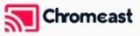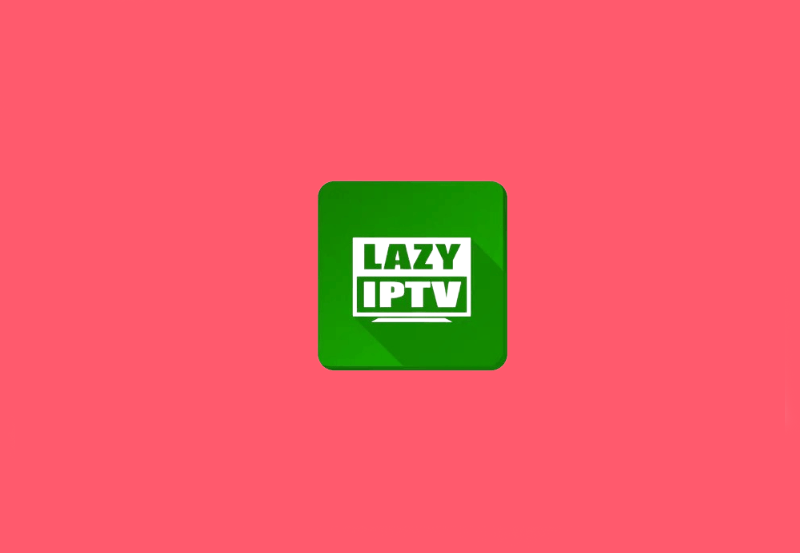In the rapidly evolving world of digital entertainment, IPTV stands as a welcome alternative to traditional broadcasting methods. For tech-savvy users with Android Boxes, Perfect Player emerges as a reliable option for maximizing the IPTV experience. This guide walks you through the intricate process of setting up Perfect Player for IPTV, ideally tailored for both beginners and seasoned users who aim to enhance their viewing capabilities.
Buy 1 Year IPTV Subscription and Enjoy Unlimited Content
Introduction to Perfect Player for IPTV
Perfect Player is a versatile, user-friendly IPTV player application, perfect for playing M3U playlists on Android Boxes. Whether you’re aiming to replace standard cable services or explore alternative content sources, Perfect Player provides an impressive platform for streaming a vast array of television channels via the internet.
In this article, we’ll explore the best ways to set up Perfect Player, ensuring you have access to the best IPTV services available today. Throughout this guide, you’ll uncover tips and strategies designed to help you maximize your IPTV experience, ensuring that every broadcast is clear, seamless, and accessible from the comfort of your living room. Let’s dive in!
Setting Up Perfect Player on Your Android Box
Step 1: Installing the Application
First things first: installing Perfect Player on your Android Box is straightforward, but it’s essential to get it right. Here’s how:
- Go to the Google Play Store on your Android Box.
- In the search bar, type “Perfect Player IPTV” and hit enter.
- Click on the app logo and select “Install.”
- Once the installation is complete, open the application.
With Perfect Player installed, you’re ready to jump to the next step, which involves configuring it to suit your IPTV needs.
Step 2: Configuring M3U Playlists
M3U playlists are critical for IPTV services, allowing you to access a list of channels through URLs. Here’s a simple guide for configuring them in Perfect Player:
- Launch Perfect Player and go to “Settings.”
- Select “General” and then choose “Playlist.”
- Enter the M3U playlist URL provided by your IPTV service provider, then click “OK.”
M3U playlists are the backbone of IPTV applications like Perfect Player. With the right playlist, you can access a world of entertainment without any geographical constraints.
Step 3: Configuring EPG (Electronic Program Guide)
The EPG is important for understanding what’s playing across your chosen channels:
- In “Settings,” navigate to the “General” section.
- Select “EPG” and input the EPG URL.
- Click “OK” to update.
An accurate EPG provides information for each channel, enhancing your viewing experience by offering the latest programming details and schedule alignment.
Install and Stream Zeus Network on FireStick Quickly
Optimizing Your IPTV Experience
Choosing the Best IPTV Service
Your experience with IPTV depends significantly on the IPTV service provider you choose. Consider these factors when choosing the best IPTV service:
- Reliability: A provider with minimal downtime ensures a seamless viewing always.
- Channel Variety: Look for services offering a wide range, including international channels and premium content.
- Technical Support: In case you face issues, prompt customer support can save the day.
Taking time to evaluate your options ensures that you receive continuous, high-quality streaming and access to your preferred broadcasts.
Enhancing Viewing with Good Internet Connectivity
Your internet connection plays a pivotal role in the quality of IPTV streaming. To ensure unhindered streaming:
- Use a high-speed internet connection, preferably fiber optic if available.
- Check your download speeds. A minimum of 10 Mbps is recommended for smooth HD streaming.
- Connect your Android Box to the internet through an Ethernet cable rather than Wi-Fi for a stable connection.
By prioritizing high-speed internet, you can enjoy uninterrupted viewing, maximizing your IPTV experience, and extending your options for live streaming, HD content, and interactive programming seamlessly.
Advanced Configuration Options
Adding Channel Logos for a Personalized Experience
Finding channels quickly can be simplified by adding logos to your playlist. Here’s how you can personalize your viewing:
- Go to “Settings” and navigate to the “GUI” section in Perfect Player.
- Select “Show channels logos.”
- If available, upload your logo sources, often provided by your IPTV provider or available online.
This small step adds a layer of sophistication to your IPTV interface by helping distinguish channels visually, giving you not just functionality but an eye-catching aesthetic.
Utilizing Backup Options within Perfect Player
Prevent any future issues by backing up your Perfect Player settings. This is a crucial step for safeguarding your information and preferences:
- Navigate to “Settings” and select “Defaults.”
- Choose “Backup settings” and decide where you wish to save your configuration file.
- Use this saved file to restore your settings quickly on any device running Perfect Player.
Backing up ensures that your playlists, visuals, and other preferences are not lost, adding a layer of security to your digital experience.
Creative Closing: Unlock Endless Entertainment
Having followed this guide, you should now be well-equipped to dive into the world of IPTV using Perfect Player on your Android Box. With the freedom to switch between channels globally and the customization options to keep your app interface lively, you’ve set the stage for unlimited television entertainment tailored to your needs. Push the boundaries of your viewing experience, and immerse yourself in a world of endless possibilities!
FAQ Section
Can I use multiple M3U playlists on Perfect Player?
Yes, Perfect Player supports multiple playlists, allowing you to access various content. Simply add each playlist URL separately in the settings.
Is Perfect Player free, or do I need a subscription?
Perfect Player itself is a free app, but to access live TV streams, you’ll need a subscription to an IPTV service that provides M3U playlists.
What should I do if my IPTV service is buffering or lagging?
Generally, buffering or lag is due to internet speed issues. Ensure your internet is stable, consider using an Ethernet connection, and reduce bandwidth usage by other devices in your network.
How secure is it to use IPTV services with Perfect Player?
Security often depends on your chosen IPTV service provider. Opt for reputable providers and consider using a VPN for added privacy and security while streaming.
Can I record IPTV streams with Perfect Player?
No, Perfect Player does not natively support recording of streams. For recording, you might explore separate apps or devices designed for IPTV stream capturing.
EPG Integration on IPTV: A Simple Guide for Smooth Navigation