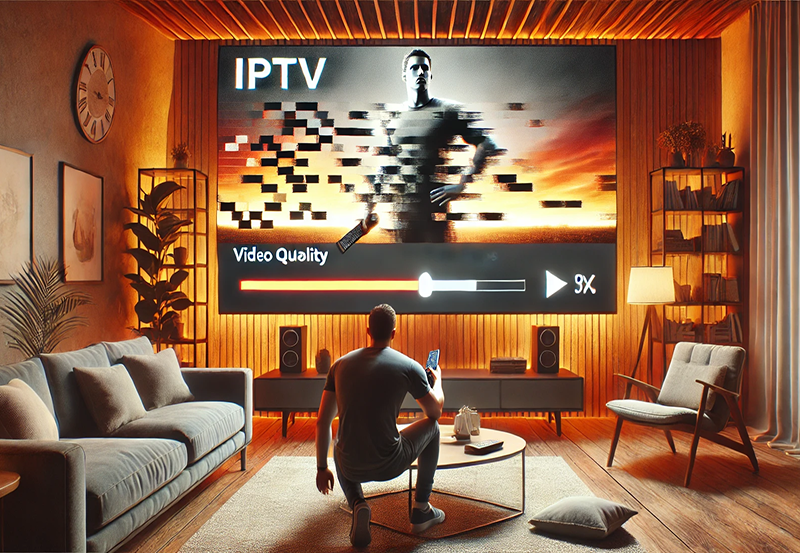Streaming IPTV on a Windows PC should be a seamless experience, allowing you to enjoy high-quality entertainment at your convenience. However, like any technology, IPTV is not without its common pitfalls. Navigating these obstacles is crucial to maximizing your viewing pleasure and ensuring a smooth ride on the digital highway.
Understanding IPTV and Setting the Stage for Success
Before diving into the solutions, it’s essential to understand what IPTV is and how it works. IPTV, or Internet Protocol Television, is a system where television services are delivered using the internet protocol suite over a packet-switched network such as a LAN or the internet. Unlike traditional television formats, IPTV offers streaming on demand, alongside access to wide-ranging channels through M3U playlists for IPTV.
For users with specific needs, choosing the Best IPTV service can be a game-changer. The right service provider offers high-quality streams, varied channel lists, and reliable support. Getting this foundational choice right is the first step to a hassle-free IPTV experience.
Streaming Insight:
Discover premium entertainment with CalmaHub IPTV, offering top-tier channels and VOD at unbeatable prices.
The Basics: Internet Connection Checks
One of the most crucial elements affecting IPTV performance is your internet connection. An unstable or slow connection will invariably lead to buffering and connection issues. Here’s what you need to do:
- Check your current internet speed using online tools. Anything below 10 Mbps might be insufficient for high-quality IPTV streams.
- Consider using a wired Ethernet connection instead of Wi-Fi to reduce interference and latency.
- Ensure other devices or downloads aren’t consuming excessive bandwidth during streaming sessions.
Eliminating Buffering and Lag
Buffering and lag can dampen the IPTV experience. Here’s a detailed approach to tackle these issues:
Adjusting Video Quality
Streaming in higher resolutions such as 4K or even HD might not be suitable if your bandwidth is limited. Many IPTV applications allow you to adjust stream quality manually:
- Navigate to the settings menu in your IPTV application.
- Select video quality and lower it to a more manageable resolution like 720p or 480p.
- Test different settings to find the right balance between quality and performance.
Updating Device Drivers and IPTV Applications
Outdated software is a common culprit behind performance issues. Ensuring the latest drivers and updates are installed can prevent unnecessary disruptions:
- Check for updates in your device manager for network and video card drivers.
- Visit the IPTV software official site to download the latest application version.
Resolving Audio and Video Desynchronization
Audio and video not aligning can turn even the most alluring show into a tedious activity. Here’s how to address this:
Simple Application Settings Tweaks
In many cases, the desynchronization can be rectified by modifying a few settings:
- Try toggling audio sync features available in some IPTV applications.
- Experiment with turning hardware acceleration on or off, depending on your device’s specs.
Hardware Reboot
Sometimes, a simple reboot of both your PC and router can reset problematic cache and settings. It’s surprising how often this basic trick can solve complex-seeming issues.
Dealing with Channel Loading Issues
Nothing frustrates more than channels failing to load. Let’s troubleshoot this snag:
Verifying M3U Playlist Details
Your M3U playlists for IPTV must be accurate and up-to-date. M3U URLs can change, so ensure you have the latest list from your provider. Even a minor typo can lead to dead links.
Network Configuration
A blocked port or firewall setting might prevent channel loading:
- Access your router settings to check if necessary ports for IPTV are open.
- Ensure your Windows firewall isn’t blocking the IPTV application by whitelisting it.
Maximizing Your IPTV Experience
Once technical issues are at bay, elevating the overall IPTV experience is the next step.
Enhancing Visual and Audio Quality
Invest in a higher-quality monitor and sound system to complement the service’s offerings. These enhancements make a visible difference.
Choosing the Right IPTV Service
With a multitude of options, selecting the best IPTV service tailored to your needs is crucial. Trustworthy providers offer robust customer service, a wide selection of channels, and a user-friendly interface.
Always compare reviews and test different services through trial offers, when available, before making a commitment.
Troubleshooting Uncommon Issues
Sometimes, the issues you face aren’t so common. Here are a few less frequent problems and solutions:
Dealing with App Crashes
If your IPTV software crashes regularly, consider uninstalling and reinstalling it completely. Ensure you back up any essential settings or playlists beforehand.
Resolving Error Codes
Should you encounter error codes, consult the IPTV application’s official support website or user forums. These resources often provide solutions specific to the errors encountered.
A Few Final Touches
With the nuts and bolts of your IPTV setup tightened, consider the following to round out your experience:
- Engage with online communities for tips that might not be apparent in official channels.
- Regularly review and refresh your IPTV playlists to avoid outdated content.
FAQs – Perfecting Your IPTV Usage
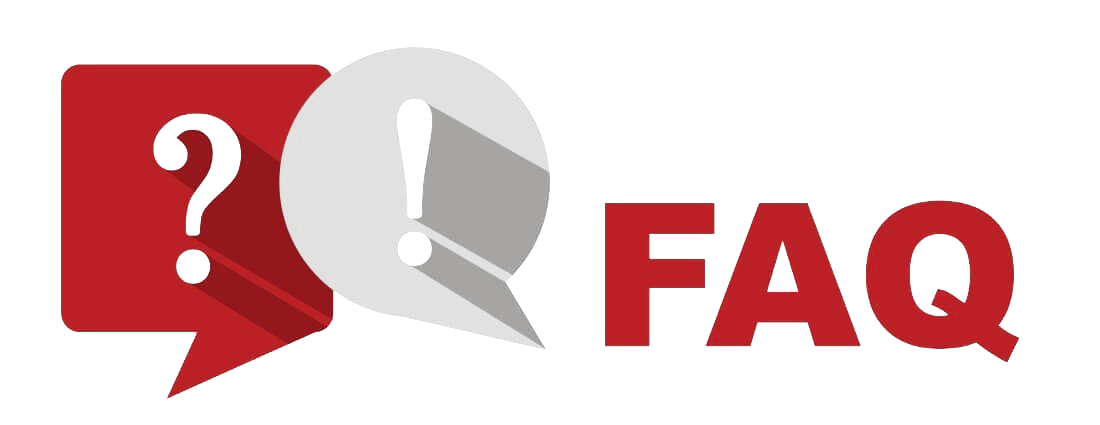
What is the optimal internet speed for IPTV streaming?
For an uninterrupted experience, a minimum of 10 Mbps is recommended, especially for HD or 4K streams.
Can I use my IPTV service while traveling?
Yes, as long as you have a good internet connection. However, some services might be geo-restricted, so a VPN might be necessary.
How can I record a show on IPTV?
Check if your IPTV application supports recording features – many come with built-in DVR capabilities that allow pausing, rewinding, and recording live TV.
Why do some channels not load on my IPTV service?
This can be due to incorrect M3U links, server issues from the provider, or blocked ports on your network. Double-check your playlist and network configurations.
How often should I update my IPTV software?
It’s best to check for updates monthly to ensure you have the latest features and security patches.
Are there free IPTV services I can use?
While there are free options available, they often come with limitations such as fewer channels and more ads. It’s advisable to invest in a paid service for a better experience.
How do I resolve VPN issues with IPTV?
Ensure your VPN is set up correctly and connected to a server that allows IPTV traffic. Testing different server locations can also help resolve connectivity issues.
Maximize Your Entertainment: Replacing Cable TV with Amazon FireStick